|
GNS3 is a Graphical Network Simulator that allows emulation of complex networks. GNS3 allows the same type of emulation using Cisco Internetwork Operating Systems. It allows you to run a Cisco IOS in a virtual environment on your computer.
Download Online App Box - free
You can use our Online App Box and run GNS3 (Graphical Network Simulator) on any O.S.. for example: Mac, Windows, Android, iPhone, iPad...
GNS3 is a Graphical Network Simulator that allows emulation of complex networks. You may be familiar with VMWare, VirtualBox or Virtual PC that are used to emulate various operating systems in a virtual environment. These programs allow you to run operating systems such as Windows XP Professional or Ubuntu Linux in a virtual environment on your computer. GNS3 allows the same type of emulation using Cisco Internetwork Operating Systems. It allows you to run a Cisco IOS in a virtual environment on your computer. Dynamips is the core program that allows IOS emulation. GNS3 runs on top of Dynamips to create a more user friendly, graphical environment.
GNS3 also supports other emulation programs, namely Qemu, Pemu and VirtualBox. These softwares are used to emulate Cisco ASA and PIX firewalls, Cisco IPS, Juniper routers as well as hosts (Linux, Windows, Mac OS X, FreeBSD etc.) GNS3 makes all of this emulation magic work together and allow you, for instance, to have your Cisco router talking to your Linux host. The possibilities are almost endless!
In addition, GNS3 is an open source, free program for you to use. However, due to licensing restrictions, you will have to provide your own Cisco IOSs to use with GNS3. Also, GNS3 will provide around 1,000 packets per second throughput in a virtual environment. A normal router will provide a hundred to a thousand times greater throughput. GNS3 does not take the place of a real router, but is meant to be a tool for learning and testing in a lab environment. Using GNS3 in any other way would be considered improper.
|
|
|
How to use:
1. When you first run the software, it will pop up a message (shared folder message), just click OK button. The software will add a virtual disk on your hard drive, allowing you to upload or download data, specify: This method is completely safe
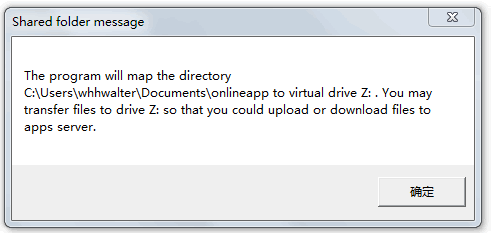
for example, my virtual disk:

2. Then, the software will remind you need to register an account

3. When you have successfully registered, you can begin to use the online app box on any platform
4. Double-click GNS3: Graphical Network Simulator in online app box
If it is the first time you use Online App Box, please click here to read more information
Done!
|